What to Look for in a Webcam for Teams Calls
In the age of remote work and digital collaborations, having the right tools for virtual meetings is more crucial than ever. Among these tools, a reliable webcam stands out as a vital component for effective communication. When it comes to Microsoft Teams, one of the leading platforms for team collaborations and meetings, choosing the right webcam can significantly enhance your video conferencing experience. In this post, we’ll explore the key features to consider when selecting a webcam for Teams calls, ensuring you appear clear and professional in every meeting.
1. Resolution and Video Quality
The first and perhaps most important feature to consider is the resolution of the webcam. A higher resolution means a clearer and more detailed image. For professional Teams calls, a webcam that can deliver at least 1080p is highly recommended. This resolution ensures that your video appears sharp and crisp, conducive to professional presentations and detailed discussions.
However, some may opt for 720p due to bandwidth limitations, which is acceptable for regular check-ins and casual meetings. For those who require the highest level of detail, such as designers or engineers sharing visuals, a 4K webcam may be worth considering.
Frame Rate
Frame rate is another critical aspect affecting video smoothness. A higher frame rate (measured in frames per second, or fps) will make your video stream smoother. Look for a webcam that offers at least 30 fps at your chosen resolution, though 60 fps is ideal for an even smoother appearance, making your gestures and expressions appear more fluid.
2. Field of View and Lens Quality
The field of view (FOV) determines how wide an area your webcam can capture. A wider field of view is useful if you need to fit multiple people or a larger part of your environment into the frame. For most individual users, a FOV between 78° to 90° is sufficient. However, for team settings or when presenting to a group from a conference room, a webcam with a 120° FOV might be more appropriate.
Lens Quality
The lens quality also plays a crucial role in the clarity of your video. Glass lenses generally offer better clarity and light transmission than plastic lenses, resulting in superior image quality. Investing in a webcam with a high-quality glass lens can significantly enhance your Teams video calls.
3. Autofocus and Light Correction
Autofocus is a feature that allows your webcam to automatically adjust its focus based on where the subject is within the frame. This ensures that you remain clear and in focus, even if you move around slightly during your call. Combined with good autofocus, advanced light correction technology can adjust the video’s exposure and contrast in real-time to accommodate various lighting conditions. This means whether you are in a dimly lit room or one with harsh overhead lighting, your webcam will adjust to ensure your video looks its best.
4. Built-in Microphone Quality
While the primary function of a webcam is video, audio is equally important in a Teams call. Most webcams come with built-in microphones, but the quality can vary significantly. Look for a webcam with noise-canceling microphones, which help reduce background noise, enhancing the clarity of your voice during meetings. This is particularly important in noisy environments or shared spaces.
5. Compatibility and Integration
Before purchasing a webcam, ensure it is compatible with Microsoft Teams and your operating system. Most modern webcams will work seamlessly with Windows and macOS, but checking for compatibility issues is always a good precaution. Additionally, consider webcams that offer plug-and-play functionality, which makes setup quick and easy without the need for additional drivers or software.
6. Additional Features and Price
Some webcams come with extra features such as background replacement, pan, tilt, and zoom capabilities, which can be useful for specific needs. Weigh these features against your budget; while it’s tempting to go for a webcam with all the latest features, prioritize the ones that will genuinely enhance your Teams meetings.
When selecting a webcam for Microsoft Teams, considering these aspects will help you make an informed decision. Remember, a good webcam not only improves how you are seen and heard but can also boost your confidence during virtual interactions, making your communication more effective and engaging.
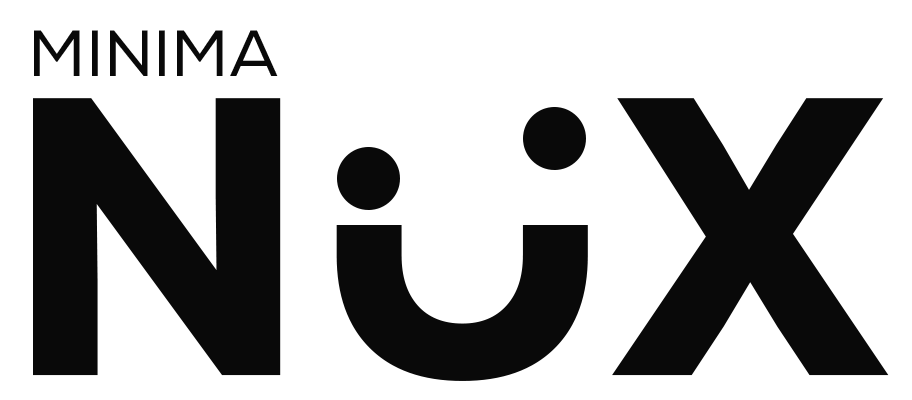






Leave a comment